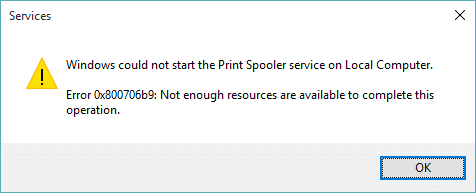The “Spooler” error message is a generic error message that can be caused by a variety of problems, including:
- A problem with the printer driver.
- A problem with the printer spooler service.
- A problem with the printer hardware.
- A problem with the network connection.
Here are some steps you can take to troubleshoot the “Spooler” error message:
Check the printer driver. Make sure that the printer driver is up to date. You can update the printer driver by going to the printer manufacturer’s website and downloading the latest driver for your printer.
Restart the printer spooler service. The printer spooler service is a Windows service that manages print jobs. If the printer spooler service is not running, it can prevent printing. To restart the printer spooler service, open the Start menu and type “services.msc” in the search bar. Then, scroll down and find the “Print Spooler” service. Right-click on the service and select “Restart”.
Restart your computer and printer. Sometimes, a simple restart can fix problems with printing. Restart your computer and printer and see if that resolves the issue.
Check the network connection. If the printer is connected to a network, make sure that the network connection is working properly. You can check the network connection by opening the Network and Sharing Center in Windows.
Here are some additional tips for troubleshooting the “Spooler” error message:
Clear the print queue. The print queue is a list of print jobs that are waiting to be printed. If the print queue is full or corrupt, it can prevent new print jobs from being added to the queue. To clear the print queue, open the “Printers & scanners” menu and select the printer that is having problems. Then, click on the “Open queue” button and select the print job that you want to delete. Finally, click on the “Delete” button.
Uninstall and reinstall the printer driver. If the printer driver is corrupted, uninstalling and reinstalling the driver can sometimes fix the problem.
Use a different USB port. If you are using a USB cable to connect the printer to your computer, try using a different USB port. Sometimes, a faulty USB port can cause problems with printing.
Try printing from a different computer. If you are having problems printing from one computer, try printing from a different computer. This will help you to determine if the problem is with the printer or with your computer.