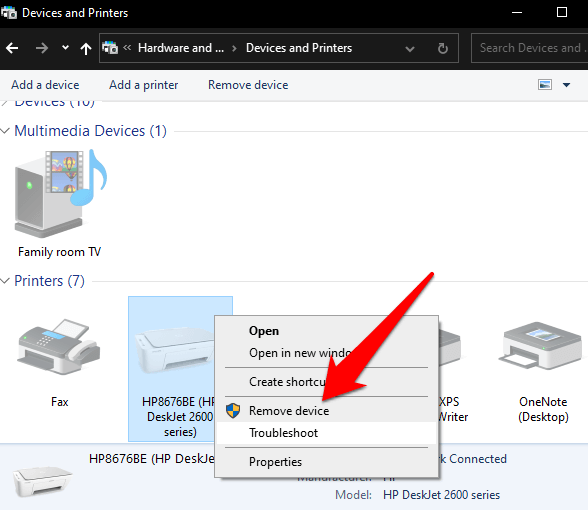There are a few reasons why your computer might be sending print jobs to the wrong computer. Here are some things you can check:
Make sure you have selected the correct printer. When you print something, make sure that you have selected the correct printer from the list of available printers. You can do this by clicking on the “Printer” button in the print dialog box and selecting the correct printer from the list.
Check the printer settings. The printer settings may be configured to send print jobs to a specific computer. You can check the printer settings by opening the printer properties dialog box. In the printer properties dialog box, look for the “Default Printer” or “Print to” setting and make sure that it is set to the correct computer.
Reinstall the printer drivers. If the printer drivers are corrupted or outdated, it can cause problems with printing. You can reinstall the printer drivers by going to the printer manufacturer’s website and downloading the latest drivers for your printer.
Check the network settings. If the computers are connected to a network, make sure that the network settings are configured correctly. You can check the network settings by opening the Network and Sharing Center in Windows.
If you have checked all of these things and your computer is still sending print jobs to the wrong computer, you can try the following:
Clear the print queue. The print queue is a list of print jobs that are waiting to be printed. If there is a print job in the queue that is being sent to the wrong computer, you can clear the queue to stop the print job from being sent. To clear the print queue, open the “Printers & scanners” menu and select the printer that is sending the print jobs to the wrong computer. Then, click on the “Open queue” button and select the print job that you want to delete. Finally, click on the “Delete” button.
Restart the computer. Sometimes, a simple restart can fix problems with printing. Restart your computer and see if that resolves the issue.
Here are the steps on how to delete a job sent to your printer:
-
- Open the “Printers & scanners” menu.
- Select the printer that the job is sent to.
- Click on the “Open queue” button.
- Select the job that you want to delete.
- Click on the “Delete” button.