Some common problems with Asus laptops include:
Slow performance: This can be caused by a number of factors, such as outdated software, too many programs running at the same time, or a virus or malware infection.
- Restart your laptop. This can often fix minor problems that can cause slow performance.
- Close any programs that you are not using. The more programs you have running at the same time, the more resources your laptop will use, which can lead to slow performance.
- Update your software. Outdated software can sometimes cause performance problems. Make sure that you are running the latest versions of Windows, your antivirus software, and all of your other programs.
- Run a virus scan. A virus infection can also cause slow performance. Run a full virus scan to check for any infections.
Disable startup programs. Some programs are configured to start automatically when you turn on your laptop. This can slow down your startup time and overall performance. You can disable startup programs in Task Manager.
Overheating: Asus laptops are known to overheat, especially if they are used for demanding tasks such as gaming or video editing. This can cause the laptop to shut down or perform poorly.
- Make sure that the vents on your laptop are not blocked. When the vents are blocked, the laptop cannot properly cool itself down, which can lead to overheating.
- Avoid using your laptop on soft surfaces, such as a bed or pillow, as this can block the vents. You can also use a laptop stand or cooling pad to improve airflow.
- Keep your laptop clean. Dust and dirt can build up inside your laptop and clog the fans and vents, which can lead to overheating. You can clean the inside of your laptop with a can of compressed air.
- Update your drivers. Outdated drivers can sometimes cause overheating problems. You can download the latest drivers from Asus’ website.
Battery drainage: Asus laptop batteries can drain quickly, especially if the laptop is used on high brightness or with demanding programs running.
- Reduce the brightness of your screen. The brighter your screen is, the more battery power it will use.
- Close any programs that you are not using. The more programs you have running at the same time, the more battery power your laptop will use.
- Disable unnecessary features. Some features, such as Bluetooth and GPS, can use battery power even when you are not using them. You can disable these features in Settings.
- Use a lower power setting. Windows has a number of power settings that you can choose from. If you are not using your laptop for demanding tasks, you can select a lower power setting to help improve battery life.
Keyboard problems: Asus laptop keyboards can sometimes have problems with the keys sticking or coming off entirely.
- Sticky keys: This can be caused by dirt or debris getting under the keys. You can try cleaning the keys with a can of compressed air or a cotton swab dipped in rubbing alcohol.
- Non-responsive keys: This can be caused by a hardware problem, such as a faulty key switch or cable. You may need to replace the keyboard if this is the case.
- Keyboard ghosting: This occurs when multiple keys are pressed simultaneously and the computer registers them all. This can be caused by a software problem, such as outdated drivers or a hardware problem, such as a faulty keyboard controller.
Keyboard layout problems: This can occur if the keyboard is not properly configured in the operating system. You can try changing the keyboard layout in the operating system’s language settings.
Display problems: Asus laptop displays can sometimes flicker or have backlight bleeding.
- Restart your computer: This can often fix minor software glitches that can cause display problems.
- Update your drivers: Download and install the latest drivers for your graphics card and monitor from the Asus website.
- Change the display settings: Try changing the display settings, such as the brightness, contrast, and color temperature.
- Check the cables: Make sure that the cables connecting your monitor to your computer are properly connected.
- Try a different monitor: If you have another monitor available, try connecting it to your computer to see if the problem persists. If the problem does not persist with a different monitor, then the problem is likely with your original monitor.
Driver problems: Asus laptops often come with various drivers that can be difficult to keep up to date. If you are having problems with your installed drivers, you need to visit Asus support and download the latest drivers.
- Outdated drivers: Outdated drivers can cause a variety of problems, including performance problems, stability problems, and even crashes.
- Corrupted drivers: Corrupted drivers can also cause a variety of problems, similar to outdated drivers.
Missing drivers: Missing drivers can cause devices to not work at all or to work incorrectly - Courted drivers: Corrupted drivers can also cause a variety of problems, similar to outdated drivers.
Missing drivers: Missing drivers can cause devices to not work at all or to work incorrectly. - Incompatible drivers: Installing drivers that are not compatible with your hardware can cause a variety of problems, including performance problems, stability problems, and even crashes.
Here are some tips for fixing common Asus laptop problems:
For slow performance: Try restarting your laptop, closing any programs that you are not
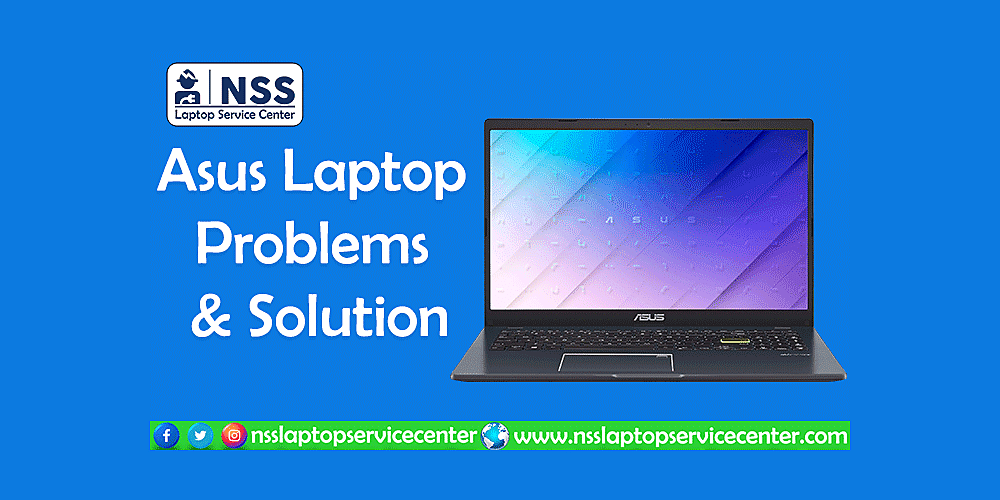
using, and updating your software. You can also try running a virus scan to see if your laptop is infected.
For overheating: Make sure that the vents on your laptop are not blocked and that you are not using it on a soft surface such as a bed or pillow. You can also try cleaning the fan and heatsink to remove any dust or debris.
For battery drainage: Try reducing the brightness of your screen, closing any programs that you are not using, and disabling any unnecessary features such as Bluetooth and GPS. You can also try running a battery calibration tool to improve the accuracy of the battery gauge.
For keyboard problems: If the keys are sticking, you can try cleaning them with a can of compressed air. If the keys are coming off, you may need to replace the keyboard.
For display problems: If the display is flickering, you can try updating your graphics card driver. If the display has backlight bleeding, you may need to replace the display panel.
For driver problems: You can download the latest drivers from Asus support.
If you have tried all of the above and are still having problems with your Asus laptop, you may need to contact Asus support for further assistance.
