Here are the steps on how to diagnose memory problems on your PC:
Run the Windows Memory Diagnostic tool. This is a built-in tool that can scan your RAM for errors. To run it, follow these steps:
Press the Windows key + R.
Type “mdsched.exe” and press Enter.
Click “Restart now and check for problems (recommended)”.
Your computer will restart and the memory diagnostic tool will run.
Once the test is complete, your computer will restart again.
You can check the results of the test in Event Viewer. To do this, open Event Viewer and navigate to Windows Logs > System. Look for events with the source “Memory Diagnostics-Results”.
If the Windows Memory Diagnostic tool does not find any errors, you can try using a third-party memory testing tool. There are many different tools available, such as MemTest86+ and HCI MemTest.
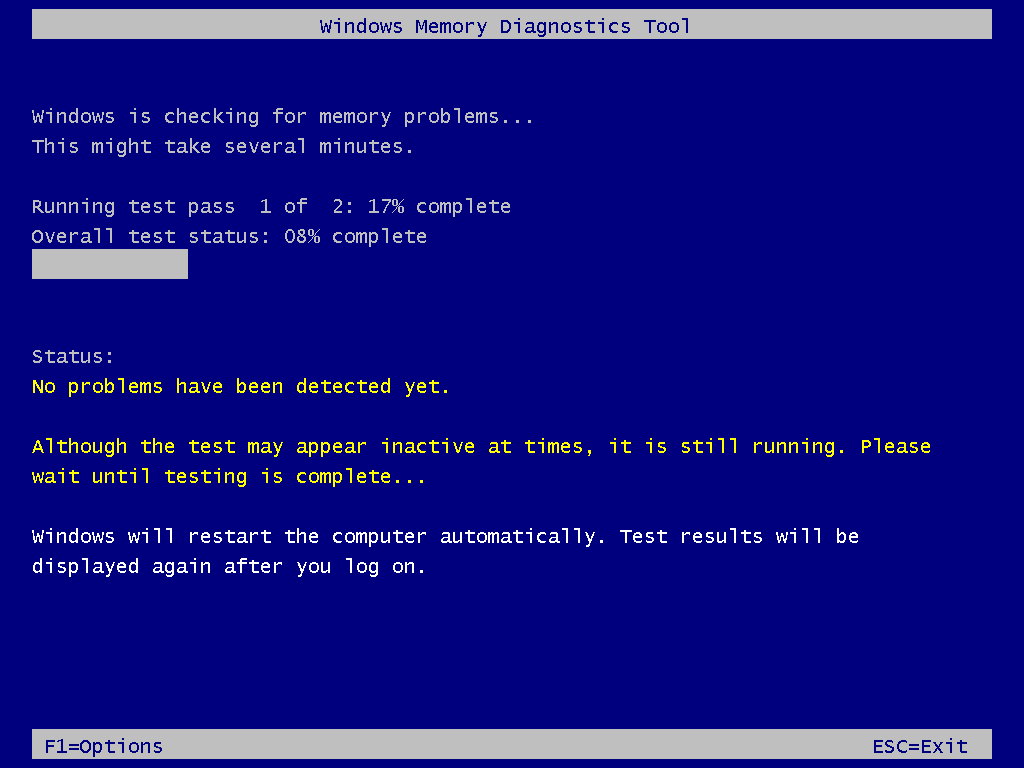 If you still have memory problems after running the memory testing tools, you may need to replace your RAM.
If you still have memory problems after running the memory testing tools, you may need to replace your RAM.
Here are some of the signs that your PC may have a memory problem:
- Your computer crashes or freezes frequently.
- You get blue screen errors.
- Your computer is slow or unresponsive.
- You experience problems with programs crashing or freezing.
- You see random patterns or colors on your screen.
- If you are experiencing any of these problems, it is a good idea to run a memory diagnostic test to see if there is a problem with your RAM.
Here are some tips to prevent memory problems:
- Make sure you have enough RAM. The amount of RAM you need depends on the software you use and the tasks you perform.
- Keep your RAM free of clutter. Close any programs you are not using to free up RAM.
- Update your drivers regularly. Outdated drivers can sometimes cause memory problems.
- Avoid overclocking your RAM. Overclocking can increase the risk of memory errors.
