There are a few things you can try if keys are not working on your keyboard:
Restart your computer. This can often fix minor software glitches that may be causing the problem.
Check for physical damage. If the keyboard is cracked, damaged, or wet, it may not be working properly.
Clean the keyboard. Dust and dirt can build up under the keys and cause them to malfunction.To clean the keyboard, use a can of compressed air to blow out any loose debris. You can also use a cotton swab dipped in rubbing alcohol to clean the individual keys.
Update the keyboard drivers. Outdated or corrupted keyboard drivers can cause a variety of problems, including keys not working. To update the keyboard drivers, go to the website of your computer manufacturer and download the latest drivers for your model.
Try a different keyboard. If you have another keyboard available, try plugging it in to see if it works. If it does, then the problem is with your original keyboard.
If you have tried all of the above and your keyboard is still not working, you may
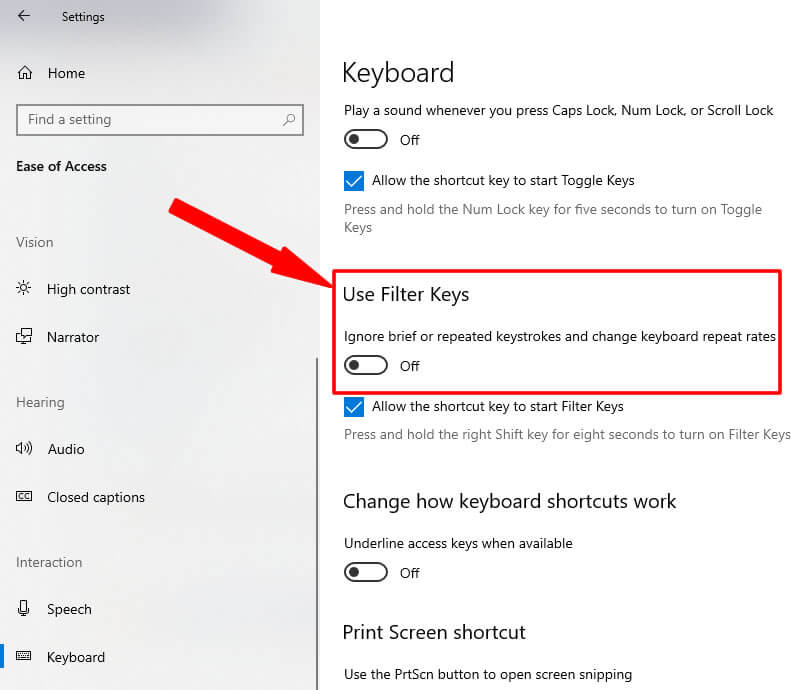
need to have it repaired or replaced.
Here are some additional tips:
- If only certain keys are not working, try pressing them with more force.
- It may be that the keys simply need to be cleaned or adjusted.
- If you are using a laptop keyboard, try disabling and then re-enabling it.
- To do this, press the Fn key and the F6 key at the same time.
- If you are using an external keyboard, try plugging it into a different USB port.
- If you are still having problems, you can contact your computer manufacturer or keyboard manufacturer for support.
